Installation with the Linksys PAP2 Phone Adapter
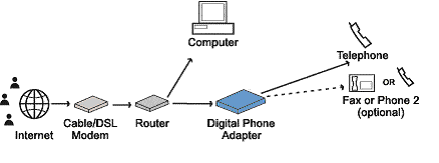
Note: This configuration is for the Linksys PAP2 Phone Adapter.
- Disconnect the power from all devices on your network. This includes your Cable/DSL modem, router, and computers.
- Disconnect any USB cables from the Cable/DSL modem if present.
- Connect an Ethernet cable from the Cable/DSL modem’s Ethernet port to the WAN port on the router.
- Connect an Ethernet cable from the LAN port on the router to the Ethernet port on the Linksys PAP2 Phone Adapter.
- Connect a telephone to the PHONE 1 port of the Linksys PAP2 Phone Adapter using a standard phone line.
- Connect the appropriate Power cable to the Cable/DSL modem.
- Wait about two minutes for the Cable/DSL modem to boot up before continuing.
- Connect the appropriate Power cable to the router.
- Wait about two minutes for the router to boot up before continuing.
- Connect the Power cable provided with the Linksys PAP2 Phone Adapter to the POWER port on the Linksys PAP2 Phone Adapter.
- Wait at least five minutes for the Phone Adaptor to boot up. The Linksys PAP2 Phone Adapter’s blue status light will blink in sequence until it has fully connected to the Vonage network. There may be updates that need to be downloaded such as new firmware or changes to your features. Do not interrupt the configuration process by unplugging the power or lifting the receiver on your phone during the startup process. Interruption of the startup may result in interruption of service.
- Once the Linksys PAP2 Phone Adapter’s blue status light is solid, the Linksys PAP2 Phone Adapter is ready to use.
- Pick up your telephone receiver and listen for a dial tone. If you hear a dial tone, you have finished the installation and can begin making calls. If you do not get a dial tone, please refer to the Advanced Installation and Troubleshooting section of the Installation Guide.
- Connect an Ethernet cable from the LAN ports on the router to each of your computers. Power up each computer. Your Internet connection should work as it did before you installed the Phone Adaptor.
- If you have DSL, your DSL provider may require you to enter a username and password for PPPoE setup on your router. Not all DSL providers require PPPoE setup. For more information, please contact your DSL provider.